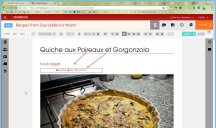Questions on Inserting Images
-
I have questions regarding insertion of images into chapters. So it is clear, I imported a docx file to start my book in omnibook pro and that seemed to work great. I am having trouble with certain features associated with image insertion. My goal is to a travel book that includes text and a number of captioned images inserted in that text.1. Are there Limitations on Size Per Image and Cumulative Size of All Images allowed in the Media Center. I know that for an image to appear in the book, it is also necessary that it appear in the Media Center for the book. In uploading images from an external source for insertion in chapters following directions in the users manual, I noticed that as the images were added to the media center, they were added from left to right in rows and then in the same manner in consecutive rows. After a certain number of rows, as the images were uploaded, at some point, they displaced the position of images beginning in the first row. My concern is that some limit was reached which started eliminating older inserted photos in place of newer inserted photos.So, is there a size restriction for all images in the Media Center?2. Captioning of the Images. For the most part, this feature worked very well. There were a couple of occasions, however, where when I added a caption to an image that had been uploaded to the media center, and then hit the insert button, the image would not appear and only the caption would appear aligned vertically instead of horizontally. Is there any way to address this?3. Sizing Images. I cannot see a way to size images once they are inserted into the chapters. Is there a way to do this that I am missing?Thanks in advance for any help that you can give me.Ted
-
1 Comment sorted by
-
1. No, there is no general restriction how many images or what size you can upload. Certainly a very "heavy" book can cause issues.2. Not sure on what instance and version you are working, but our latest version includes a "layout" feature. If click on the image a floatig toolbar appears -> click on layout and choose a layout with caption. Save the change and you can edit the caption.3. Same here - if you click on the image the floating bar offers "Edit". You can resize the image manually how it shoud appear on the page. But keep in mind the appearance in the publication can be very different depending what export format you choose...Post edited by Julian Sorge at 2018-02-15 07:03:47
Howdy, Stranger!
It looks like you're new here. If you want to get involved, click one of these buttons!
Categories
- All Discussions8,397
- Sourcefabric
- ↳ Announcements25
- Newscoop
- ↳ Newscoop Support2,189
- ↳ Newscoop Development722
- ↳ Newscoop Security13
- ↳ Newscoop Documentation17
- ↳ Newscoop Themes69
- Airtime
- ↳ Airtime Support3,139
- ↳ Airtime Development1,286
- ↳ Airtime Français146
- ↳ Airtime Documentation14
- ↳ Airtime Hacks102
- ↳ Promote your station!37
- ↳ Airtime Security11
- Booktype
- ↳ Booktype Support277
- ↳ Booktype Development55
- ↳ Booktype Documentation7
- Superdesk
- ↳ Superdesk Development264
- ↳ Web Publisher21
Poll
No poll attached to this discussion.Top Posters
-
 Albert FR
1978
Albert FR
1978
-
 Martin Konecny
1860
Martin Konecny
1860
-
 Andrey Podshivalov
1526
Andrey Podshivalov
1526
-
 Voisses Tech
1423
Voisses Tech
1423
-
 John Chewter
899
John Chewter
899
-
 Daniel James
844
Daniel James
844
-
 Roger Wilco
784
Roger Wilco
784
-
 hoerich
627
hoerich
627
-
 Paul Baranowski
389
Paul Baranowski
389
-
 Cliff Wang
339
Cliff Wang
339